Owners of many brands of router are able to see Signal-to Noise Ratio and attenuation figures for their equipment. Until now it was not possible for some LinkSys owners to see this information for their connection without requesting a "Woosh" test from Plusnet. I hope to show you that this is no longer the case!
I am indebted to Paul Hardacre for posting a message on ADSLguide about this program and some details on how to use it. I have merely expanded on his original information.
The LinkSys routers have the facility to provide SNMP information. SNMP stands for Simple Network Management Protocol, it is an industry standard system for remote hardware monitoring and management. Using SNMP we can see our line stats.
You will need to download the following:
- MIB Browser Personal Free Edition from iReasoning Networks: for Windows, download the Setup.exe version with installer. http://www.ireasoning.com/downloadmibbrowserlicense.shtml
- ADSL-LINE-MIB from Bytesphere Technologies http://www.oidview.com/mibs/0/ADSL-LINE-MIB.html
MIB Browser is a Java program, and as downloaded includes Sun Java 1.42 at this time. Note that you will need a Java Virtual Machine installed on your computer for this software to work. This means that the program can be run on Windows (the version we've downloaded) or on Mac OS-X or Linux if you download the .zip version, provided the installed Java will support it. How to obtain and install Java for Linux if you don't already have it is outside the scope of this tutorial.
A full explanation of SNMP is outside the scope of this tutorial, but a simple way to understand it is this. MIB Browser is so named because it allows you to browse a network using SNMP, and convert the raw data you receive, using the MIB (Management Interface Base) file, into something understandable. An OID is an Object IDentifier, a value that is retrieved and displayed by the browser from the router.
I have successfully tested MIB Browser on my WAG54GS router, using Sun Java 1.5.0 (build 1.5.0_06-b05) and the supplied Java 1.42 in Windows 98SE, and in Mandriva Linux 2005LE using the same Sun Java 1.5.0 Runtime Environment. Please report successful use in other operating systems via PM so that we can update this tutorial.
If you are using Linux then you may be able to use Net-SNMP http://net-snmp.sourceforge.net/ instead of MIB Browser, but I have not yet tried it. If you wish to monitor your router for long periods and log and graph the results then you may find MRTG (Multi Router Traffic Grapher or PRTG(PRTG Traffic Grapher) helpful.
Installing MIB Browser
Run the file you downloaded. If required chose an alternative location for the installation, and allow the installer to create a desktop icon as required. You should also unzip the MIB file you downloaded and place it in the \ireasoning\mibbrowser\mibs\ folder so you will know where to find it.
Preparing to run MIB Browser
In order for MIB Browser to show you anything, you will need to configure your router to provide SNMP data. Open the router administration page and go to the Administration tab, then Management.

You must set a name for the router, a Get Community name and and a Set Community name, then click the Enable SNMP radio button and click Save Settings to reboot the router. I understand the standard Community names are "Public" and "Private" but you should avoid these for security reasons and create your own. Don't bother with the Trap to: IP Address boxes, they are not required for this. NOTE: it is not necessary to open any ports in the firewall for this to work, if you do you will be opening your router to potential attack from the Internet.
Running MIB Browser for the first time
Start the program in the usual way. After a short while this window will appear.

You now need to load the MIB file you downloaded. Select the File menu and select Load MIB. Locate the ADSL-LINE-MIB file, select it and open it. You'll see it appear in the left pane of MIB Browser.
Now you must configure MIB Browser with the details of your router. In the address slot type in the IP address of your router, by default this is 192.168.1.1. Now click the Advanced button to the right.
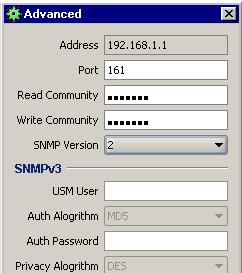
Leave the Port number as 161. Type in the Read Community slot the name you chose in your router configuration pages for the Get Community. Don't enter anything in the Write Community slot. Make sure you click the drop-down selector for SNMP Version and choose 2. Apply these changes.
Now, back in the main window, right-click on the ADSL-LINE-MIB in the SNMP MIBS pane. Select Walk from the choices. At this point, if you are using a software firewall on your computer it should pop up a warning, such as "JAVAW is trying to access the Trusted Zone" (this is from ZoneAlarm). Allow the application to operate through the firewall on this occasion. You should then see the Name/OID pane in MIB Browser fill up with data.

If you gradually open up the tree in the MIBs pane you should eventually see the entries in the screen capture above. We are interested in the adslAturCurrSnrMgn, adslAturCurrAtn, adslAtucCurrSnrMgn and adslAtucCurrAtn entries, so scroll down the right-hand pane until you can see them.
| MIB Name | Raw Value | Interpretation | Interpreted Value |
|---|---|---|---|
| adslAtucCurrSnrMgn | 240 | Current upstream SNR margin measured in tenths of a dB. | 24.0 dB |
| adslAtucCurrAtn | 50 | Current upstream attenuation measured in tenths of a dB. | 5.0 dB |
| adslAtucCurrOutputPwr | 160 | Current downstream output power measured in tenths of a dBm. This is simply volume of the signal the exchange is sending down your line. |
16.0 dBm |
| adslAtucCurrAttainableRate | 8414000 | Current maximum predicted download speed in bits per second. This is the maximum that the router/exchange thinks your line is capable of downloading at. Note: This is not your current sync speed! |
8,414 kbps |
| adslAturCurrSnrMgn | 210 | Current downstream SNR margin measured in tenths of a dB. | 21.0 dB |
| adslAturCurrAtn | 135 | Current downstream attenuation measured in tenths of a dB. | 13.5 dB |
| adslAturCurrOutputPwr | 112 | Current upstream output power measured in tenths of a dBm. This is simply volume of the signal the router is sending down your line. |
11.2 dBm |
| adslAturCurrAttainableRate | 757000 | Current maximum predicted upload speed in bits per second. This is the maximum that the router/exchange think your line is capable of uploading at. Note: This is not your current sync speed! |
757 kbps |
| adslAturChanCurrTxRate | 288000 | Current upstream rate in bits per second. This is your current upstream sync or line speed. |
288 kbps |
If you wish to extract these values to another program you should expand the tree in the SNMP MIBs pane until you see the names of the OIDs you see in the right-hand Name/OIDs pane. Holding down the Ctrl key, select the OIDs in the left pane one at a time, then click the right mouse button and select Table View from the context menu. The values will be displayed as a one-row table, but you can switch this to a column view by clicking the rotate button. If you click the Export button you can then save the data as a Comma-Separated-Value file to a location of your choosing, so that, for example, you can import it into a spreadsheet. One oddity is that on my system, at this point you should select All Files from the Files of Type drop-down control, otherwise you won't see your drives' subfolders.
Exiting MIB Browser
When you have finished viewing the data, exit MIB Browser. You may wish to go back to the router configuration settings and disable SNMP until the next time you wish to collect the data.
There are many features in MIB Browser that I have not yet explored. Note that it is possible to send data to the router using this system, but I suggest you do NOT try to do this!
If there are any corrections I should make to this tutorial, or you have any suggestions for additional options in MIB Browser to be investigated then please contact me by PM at ADSLGuide (ske1fr).